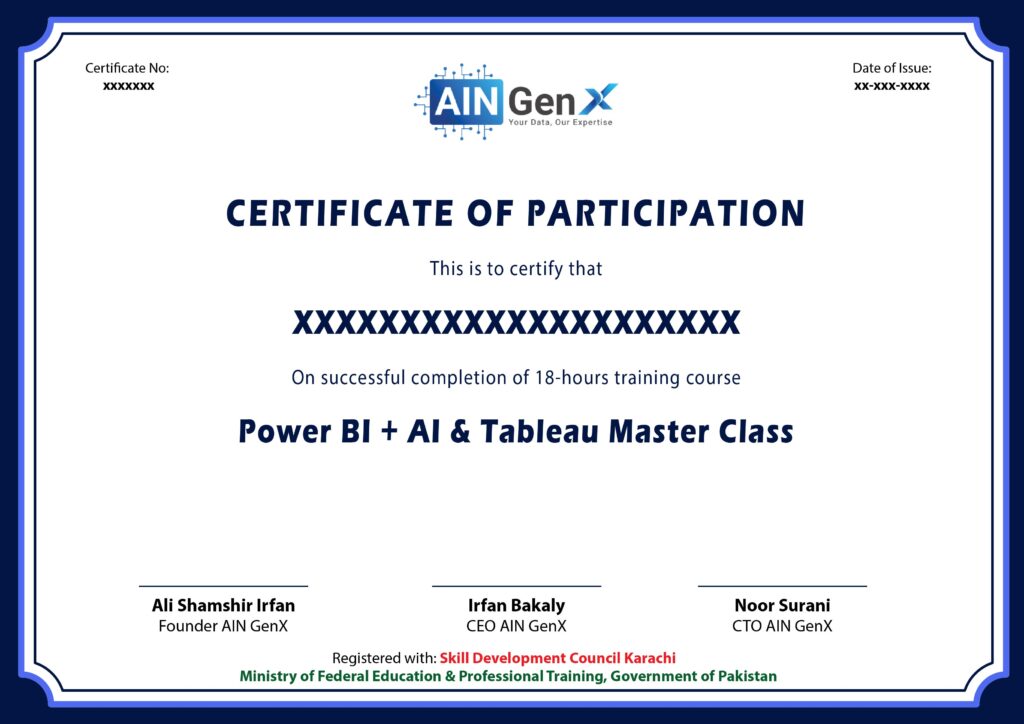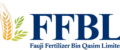Join Power BI + AI Master Class | An Ultimate Guide for EveryOne
Buy Power BI + AI Master Class & Get  Tableau BI for Free 
This course is designed for every individual who is keen to learn and wants to elevate their BI and AI Skills. Power BI is the most in-demand and user-friendly reporting tool to use. Learn more about it by joining our course.
491+ Enrolled Students

What do participants say about  Mr. Irfan Bakaly? 
Is it Worthy to Join Power BI + AI Master Class?
3 Hour live session on "Microsoft Fabric"
Support Material for PL-300 for Participants and guidance for it.
30 Minutes One-to-One meeting with Trainer
Tableau Course of Upto 10 Modules
Direct Access to the Trainer for any query or concern
15 Amazing Power BI Industry-Related Templates
Hands-On Training
1 Portfolio Building E-commerce / Sales BI Project
Successfully trained 6157+ Participants
WHO IS THIS FOR?
Finance Professionals
Learn how to analyze financial data and create insightful reports for better decision-making.
Sales Professionals
Utilize Power BI to track sales performance, identify trends, and improve sales strategies.
Business Developers/Owners
Harness the power of data to drive business growth, optimize operations, and make informed decisions.
Human Resources Professionals
Utilize data to analyze workforce trends, track employee performance, and optimize HR strategies.
Operations Professionals
Improve efficiency, reduce costs, and optimize processes by analyzing operational data.
Project Managers
Track project progress, manage resources, and make data-driven decisions to ensure project success.
Supply Chain Professionals
Optimize supply chain operations, reduce inventory costs, and improve logistics using data insights.
IT Professionals
Learn to create interactive dashboards, manage data connections, and optimize data models.
Students
Acquire valuable data analysis skills that can enhance academic projects and future career opportunities.
Entrepreneurs
Use data analysis to identify market trends, understand customer behavior, and make strategic business decisions.
Power BI + AI Training Outline
Section 1: Get Started with Power BI
1.1 Course Introduction
1.2 What you learn in this course
1.3 Download: Course Resources
1.4 Download: Power BI Desktop (Installation)
1.5 Resources & Monthly Updates
1.6 Sign up for Power BI
1.7 Overview: Power Bi Concepts
1.8 Fundamentals of Power BI
Section 2: How the Power BI Platform works
2.1 Understanding the Microsoft update process and Power BI Desktop vs. Pro
2.2 Creating an Account & Free Trail
Section 3: Power BI Desktop
3.1 Power BI Interface
3.2 Types of Data Connectors
3.3 Get Data
3.4 Transform Data
3.5 Insert Shapes, Pictures & Buttons
3.6 Create a new report
3.7 Formatting Options
3.8 Create and arrange visualizations
3.9 Create chart Visualization
3.10 Use text, map and gauge visualizations and save a report
3.11 Sort, Copy and Paste visualizations
3.12 Card & Multi-Row Cards
3.13 KPI Cards
3.14 Table & Matrix Visuals
3.15 Funnel Charts
3.16 Line & Area Charts
3.17 Gauge Charts
3.18 Stacked Bar Chart
3.19 Scatter Chart
3.20 Bubble Chart
3.21 Adding Treemaps and Tables
3.22 Understanding Combined Visualizations
3.23 Waterfull charts
3.24 Ribbon Charts
3.25 Understanding Hierarchies and Adding Dill Down
3.26 Applying different Filter Types
3.27 Introducing Slicers
3.28 Date Slicers
3.29 Configure small multiples
3.30 Working with Bins
3.31 Group
3.32 Download and use a custom visual form the gallery
3.33 Editing Interactions and Adding Tooltips
3.34 Adding Report Bookmarks
3.35 Trend lines & Forecasts
3.36 Managing & Viewing Roles
3.37 Conditional Formatting
3.38 Sparklines
3.39 Filter Tab
3.40 Top N Filtering
3.41 Drill Through
3.42 Custom Navigation Buttons
3.43 Selection Pane
Section 4: Artificial Intelligence (AI)
4.1 Smart Narratives
4.2 Key Influencers
4.3 Q&A Visuals
4.4 Decomposition Trees
4.5 Quick Insight
Section 5: Query Editor
5.1 Introduction Query Editor
5.2 Basic Transformations
5.3 Import Data from MS Excel
5.4 Import data from Text – Tab delimited file
5.5 Import data from CSV delimited file
5.6 Import data from Access files
5.7 Importing online data sources
5.8 Import From PDF
5.9 Import Data from SQL
5.10 Direct query vs Import Query
5.11 Data Source Settings
5.12 Append multiple files individually with different queries
5.13 Importing data using Blank Query
5.14 Copy Table, Duplicate Table and Linked Table
5.15 Appending Data
5.16 Merging Queries
5.17 Import Data from Folder
5.18 Introducing the M language
5.19 Sort and Filter
5.20 Replacing Values
5.21 Some Important tools e.g Text, Number, Date etc.
5.22 Conditional Column
5.23 Creating and Index Column
5.24 Grouping & Aggregating Data
5.25 Pivoting & Unpivoting Data
Section 6: Working with Themes
6.1 Creating Themes
6.2 Themes API
Section 7: Power BI Services
7.1 Power BI Services Interface
7.2 Get Power BI Desktop data with the Power BI Services
7.3 Export a report from Power BI Service to Desktop
7.4 Connect to Excel data that can be refreshed
7.5 Creating Work Space
7.6 Difference between dashboard and reports
7.7 Create and manage dashboard
7.8 Build a dashboard with Quick Insights
Section 8: Share Data with Colleagues and Other
8.1 Sharing Report and dashboard
8.2 Publish a report to the web
8.3 Understanding Getways
8.4 Enabling Scheduled Refresh
8.5 Comparing Personal and On-Premise Gateway and Installing a Gateway
8.6 Manually Rereshing data in the Power BI Service
Section 9: DAX Functions
9.1 Introducing DAX
9.2 DAX Calculated Columns and Measures
9.3 Implicit vs. Explicit Measures
9.4 Related Function
9.5 Basic calculation in Columns
9.6 Concatenate
9.7 Basic Understanding of IF
9.8 Common DAX Function categories e.g SUM, MIN, MAX, COUNT, AVERAGE, etc.
9.9 Creating table using Calendar Function (Calendar Auto, etc.)
9.10 Basic Date Functions
9.11 Understanding how CALCULATE function work
9.12 Understanding how filters work in Calculate function
9.13 Leveraging the ALL function
9.14 Working with Divide function
9.15 IsBlank()
Section 10: Advanced DAX Functions
10.1 Introducing the MTD, QTD, and YTD date calculations
10.2 Calculation of LD, LM, LQ, LY Sales with DATEDADD function
10.3 Introducing the DATEDIFF measure
10.4 Understanding of RANKX function
10.5 Understanding of SUMMARIZE function
10.6 Quick Measure – Co-pilot
10.7 Create Running Total
10.8 Monthly Sales Growth
10.9 Using variables in formulas
10.10 Understanding of SWITCH function
10.11 Top 10 Customers
10.12 Top N Records
Section 11: What if Analysis
11.1 Working with Numeric Range
11.2 Working with Fields
Section 12: Preparing for the PL-300 Exam
12.1 Introduction of PL-300 Certification
12.2 Requirement of PL-300 Certification
12.3 PL-300 exam prep videos
12.4 PL-300 study guide
12.5 Skills measured
12.6 Exam sandbox
12.7 Passing score
12.8 Schedule exam
12.9 Exam Fee
12.10 Two ways to prepare
12.11 Take a free practice assessment
12.12 Microsoft Certified: Power BI Data Analyst Associate
12.13 Certification Renewalseo.
Section 13: Download the sample Project
13.1 Sales Dashboard
13.2 Car Financing
13.3 Car Insurance
13.4 Currency Dashboard
13.5 Employee Data
13.6 Employee of the month
13.7 Employee Turnover
13.8 Food Delivery Dashboard
13.9 Goods-Transport
13.10 Heart Checkup
13.11 Income Statement
13.12 HR Training Analytics Dashboard
13.13 Vaccination Dashboard
13.14 Visual Health Management Dashboard
13.15 Sales Analytics
Tableau Training Outline
Module 1: Introduction
1.1   Introduction to Data Visualization
1.2   Importance of visual analytics
1.3   Overview of Tableau
1.4   Getting Started with Tableau
1.5   Downloading and installing Tableau Public
1.6   Tour of the Tableau Public interface
Module 2: Connecting to Data
2.1 Importing Data
2.2 Connecting to Excel and CSV file
2.3 Understanding data source types
2.4 Renaming fields and columns
2.5 Types of Data – Qualitative vs Quantitative
Module 3: Understanding Tableau Workspace
3.1  Tableau Desktop Interface
3.2  Main components: shelves, cards, and panes
3.3  Navigating the workbook
3.4  Dimensions and Measures
3.5  Differentiating between dimensions and measures
3.6  Drag-and-drop functionality.
3.7  Auto Generated Fields in Tableau
Module 4: Creating Basic Visualizations
4.1  Building Bar Charts and Line Charts
4.2  Using dimensions and measures to create simple charts.
4.3  Customizing chart appearance
4.4  Pie Charts and Scatter Plots
4.5  Visualizing relationships with scatter plots
4.6  Histograms and Stacked Bar Chart
Module 5: Formatting and Customization
5.1  Formatting Visualizations
5.2  Adjusting colors and styles
5.3  Adding labels and annotations
5.4  Sorting and Filtering
5.5  Sorting data in visualizations
5.6  Applying filters to focus on specific data.
Module 6: Introduction to Mapping
6.1  Geographical Mapping
6.2  Plotting Data on Maps
6.3  Creating Simple Map Based Charts
6.4  Enhancing visualization with Map Layers
Module 7: Introduction to Calculations
7.1  Basic Calculated Fields
7.2  Creating simple calculations for custom data
7.3  Understanding aggregate functions (SUM, AVG, COUNT)
7.4  Applying aggregations in visualizations
7.5  Table Calculation
Module 8: Building Dashboards
8.1  Combining Sheets into Dashboards
8.2  Creating a dashboard layout
8.3  Adding multiple visualizations to a dashboard
8.4  Usage of containers
8.5  Understanding difference between Tiled vs Floating
8.6  Dashboard Interactivity
8.7  Using quick filters and highlight actions.
Module 9: Best Practices and Tips
9.1  Design Principles
9.2  Basics of effective visualization design
9.3  Choosing appropriate chart types
Module 10: Publishing Dashboard on Tableau Public
10.1  Saving and publishing dashboard on Tableau Public
10.2  Participating in community projects
10.3  Engage with Datafam community to receive feedback.
After completion of the training, you will earn the E-certificate