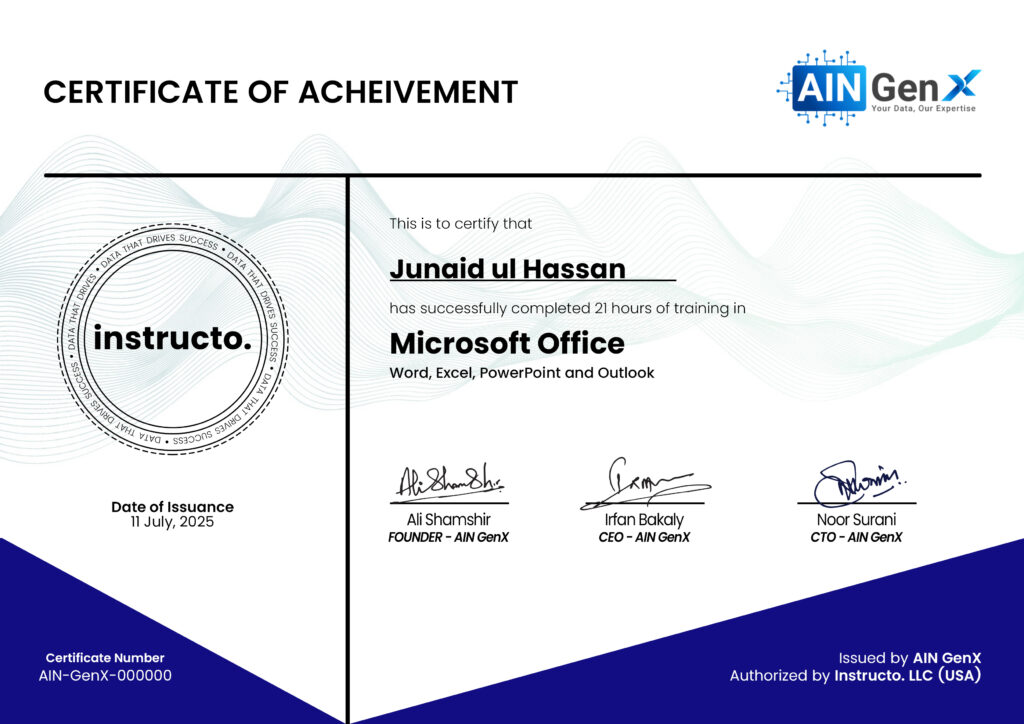MS Office
Word | Excel | PowerPoint | Outlook
Boost Your Productivity with MS Office Training Mastering Microsoft Office is essential for today’s professionals. Our MS Office training covers Word, Excel, PowerPoint, and Outlook, equipping you with the skills to create polished documents, analyze data efficiently, design impactful presentations, and manage emails and calendars seamlessly. Whether you're a beginner or looking to sharpen your skills, this training will help you work smarter and faster. With hands-on practice and real-world examples, you’ll gain the confidence to handle office tasks efficiently. Join us and unlock the full potential of MS Office – a must-have toolkit in every modern workplace.
Outline
Module 1: MS Word
- Getting Started
• Overview of the Microsoft Word Interface
• Ribbon, Tabs, and Toolbars
• Creating a New Document
• Saving and Opening Documents
• Go To, Find and Replace
- File Formats and Compatibility
• Basic Document Formatting
• Font Types, Sizes, and Colors
• Text Alignment, Line Spacing, and Indents
• Bullets and Numbering
• Copy, Paste, and Cut Functions
• Undo, Redo, and Repeating Actions
• Format Painter
- Paragraph and Page Layout
• Adjusting Margins, Paper Size, and Orientation
• Paragraph and Line Spacing Options
- Basic Proofing and Reviewing
• Spell Check and Grammar Check
• Using Thesaurus and Word Count
- Printing and Exporting Documents
• Print Preview and Print Settings
• Page Setup and Customization
• Exporting Documents as PDF and Other Formats
- Formatting Long Documents
• Setting Up a Table of Contents
• Adding and Customizing Headers and Footers
- Inserting Graphics and Media
• Adding Images, Icons, and Shapes
• Adjusting Image Layout and Positioning
• Using SmartArt Graphics and WordArt
- Tables and Charts
• Creating and Formatting Tables
• Converting Existing Data to a Table
• Quick Tables
• Sorting and Merging Table Cells
• Inserting Charts and Graphs
- Advanced Document Collaboration
• Advanced Tracking Changes and Reviewing Comments
• Comparing and Merging Documents
Module 2: MS Excel
- Getting Started with Excel
• Overview of the Excel Interface and Navigation
• Workbook, Worksheet, Cells, and Ranges
• Saving, Opening, and Managing Files
- Data Entry and Basic Formatting
• Entering and Editing Data
• Basic Formatting (Fonts, Colors, Borders)
• Adjusting Column Widths, Row Heights, and Cell Alignment
• Using AutoFill and Flash Fill for Quick Data Entry
- Basic Formulas and Functions
• Understanding Formula Syntax and Cell References
• Basic Arithmetic Functions (SUM, AVERAGE, MIN, MAX)
• Using AutoSum and Basic Calculations
• Relative, Absolute, and Mixed References
- Data Management Basics
• Removing Duplicates
• Basic Text Formatting (Text to Columns, Find and Replace)
- Data Analysis Tools
• Using the Sort & Filter Options
• Conditional Formatting for Data Highlighting
• Using Data Validation to Restrict Entries
- Working with Tables and Structured References
- Introduction to Pivot Tables
• Creating and Customizing Pivot Tables
• Using Pivot Charts with Pivot Tables
- Data Analysis and Visualization with Charts
• Creating and Formatting Basic Charts (Bar, Column, Line, Pie)
• Customizing Chart Elements and Layouts
Module 3: PowerPoint
- Getting Started with PowerPoint
• Overview of PowerPoint Interface
• Creating, Saving, and Opening Presentations
- Basic Slide Creation and Layout
• Adding, Removing, and Organizing Slides
• Choosing Slide Layouts and Themes
• Working with Placeholders and Text Boxes
- Formatting Text and Slides
• Font Styles, Colors, and Text Effects
• Aligning and Formatting Text
• Using Bulleted and Numbered Lists
• Adjusting Slide Backgrounds and Colors
- Inserting and Formatting Images
• Adding Images and Shapes to Slides
• Resizing, Cropping, and Positioning Images
• Applying Picture Effects and Styles
- Working with Graphics and Multimedia
• Adding and Formatting Shapes and Icons
• Inserting SmartArt Graphics for Diagrams
• Using WordArt for Text Effects
- Tables and Charts in Presentations
• Creating and Formatting Tables
• Inserting and Customizing Charts
• Formatting Chart Elements and Styles
- Advanced Text and Object Formatting
• Using Animation for Text and Objects
• Setting Timings and Order of Animations
• Transition Effects between Slides
- Adding and Managing Media Content
• Embedding Audio and Video Files
• Basic Editing of Embedded Media
• Adding Hyperlinks and Action Buttons
Module 3: Outlook
- Working with Emails
• Composing and Sending Emails
• Understanding To, CC, and BCC Fields
• Saving Drafts, Replying, and Forwarding Emails
• Formatting Email Text and Attachments
- Basic Calendar Management
Advanced Email Management
• Setting Up and Managing Email Rules
• Creating Custom Folders and Subfolders
• Archiving and Deleting Emails
- Tasks and Notes
• Creating and Assigning Tasks
• Managing Task Status and Priorities
• Using Notes for Quick Reminders
Search and Filters
Course Fee
● Online
Rs. 5,000/- Total
- Once paid, the fee is non-refundable and non-transferable
Account Details
Bank: Habib Bank Limited
Account Title: AIN GenX
Account No: 5910-70000512-03
IBAN No: PK08 HABB 0059 1070 0005 1203
Faciliators

Irfan Bakaly
Data Analyst
25+ years of experience in Data Analysis

Noor Surani
Tech Entrepreneur
25+ years of experience in Data Analysis
Who this course is for:
Students, Office Assistants/Admins, Corporate Professionals, Entrepreneurs & Small Business Owners, Teachers & Educators, Job Seekers, Freelancers & Remote Workers
Duration
● 7 Weeks (21 Hours)
Classes
● Online via Zoom
Schedule
- Day: Saturday's Only
- Timing: 02:30 - 05:30 pm (PST)
Starting From
● Saturday, 17 January, 2026
Participants from Top Organizations












Certificates